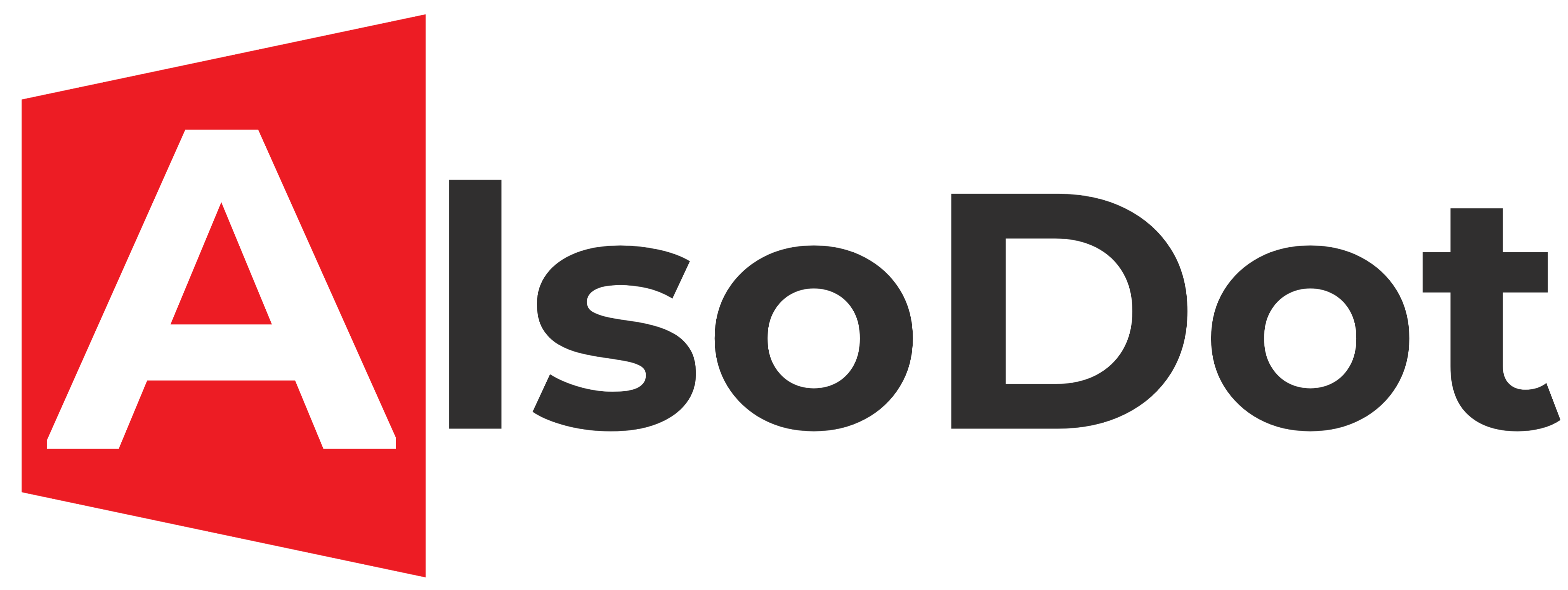In the world of the internet, every website has a unique address known as an IP address. This address is a series of numbers that identifies the server where a website is hosted. While this address is useful for computers, it's not very user-friendly for humans. Instead of typing a long string of numbers, we use domain names like "google.com" or "facebook.com" to access websites. But how do computers know which IP address is associated with a domain name? This is where name servers come in.
What is a NameServer?
A nameserver is a specialized computer that stores and manages domain name system (DNS) records. DNS is like a phonebook for the internet. When you type a domain name into your web browser, your computer sends a request to a name server to look up the IP address associated with that domain name. The name server responds with the correct IP address, allowing your computer to connect to the correct server and display the website you requested.
Nameservers are an essential part of the internet infrastructure. They help ensure that websites are accessible to users around the world and help prevent errors and delays when accessing websites.
Types of NameServers
There are two types of Namservers: authoritative nameservers and recursive nameservers.
Authoritative nameservers are responsible for storing and providing DNS records for a specific domain. They are the ultimate source of information about a domain's DNS records. When a request is made for a domain's IP address, the authoritative nameserver responds with the correct information.
Recursive nameservers, on the other hand, are responsible for resolving DNS queries on behalf of clients. When a client requests a domain's IP address, the recursive nameserver queries authoritative nameservers until it finds the correct information. Once it has the correct IP address, it returns it to the client.
How to Update NameServers in AlsoDot
If you've purchased a domain name through AlsoDot, you may need to update the name servers to point to a different hosting provider. Here's how to do it:
Step 1: Log in to your AlsoDot account.
Step 2: Click On "DOMAINS"

Step 3: Select the domain name you want to update.
Step 4: Click on "Manage Nameservers" Buttan.

Step 5: Select :Use Custom "Nameservers"
Step 6: Enter the new name servers provided by your hosting provider Or Cloudflare.

Step 7: Click "Save Changes"
It's important to note that changes to nameservers can take up to 48 hours to propagate throughout the internet. During this time, your website may be temporarily unavailable.
In conclusion, nameservers are an essential part of the internet infrastructure that helps ensure websites are accessible to users around the world. Updating name servers is a straightforward process, and with the above steps, you can easily update your name servers in AlsoDot.